Connect to your project using Mylyn¶
You can use Mylyn to connect to your project and manage your issues right into Eclipse (or Servoy).
There's 3 steps involved:Install Mylyn¶
You can skip this step if the latest version of Mylyn is already installed in your Eclipse distribution or Servoy developer.
If Mylyn is not installed, you will need to add an update site to your 'Preferences > Install/Updates > Available Software Sites'
Name it Mylyn and set the Location to http://download.eclipse.org/mylyn/releases/latest
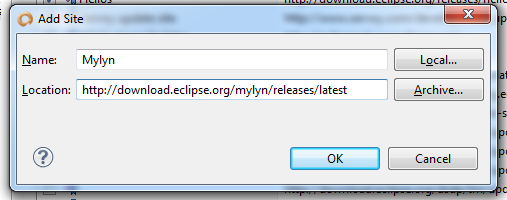
Now install Mylyn, using 'Help > Install New Software...'
Choose to Work with: Mylyn, you should see the Mylyn components.
Check the one you need, then click 'Next' to install.
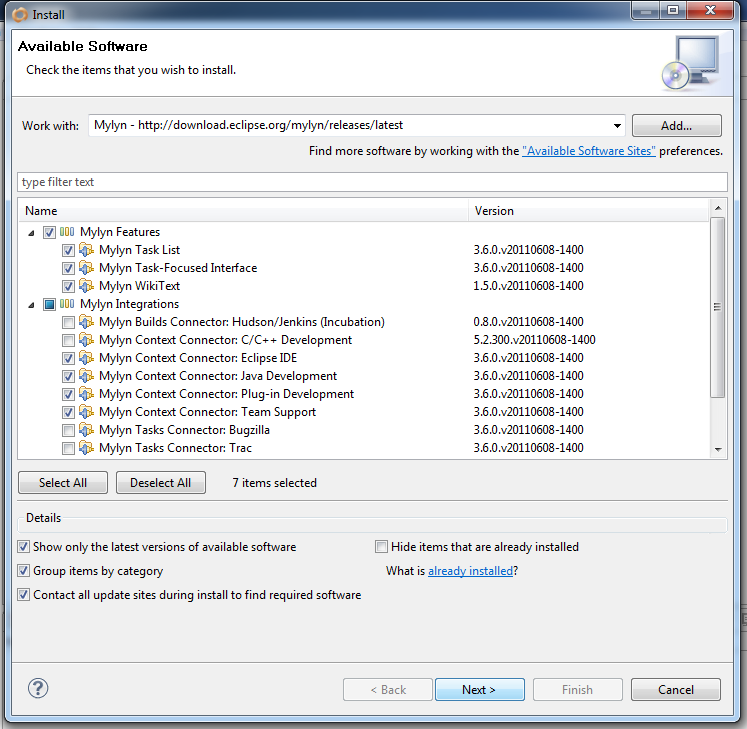
- The 'Mylyn Task List' is required
- The 'Mylyn Task-Focused Interface' is nice to have
- The 'Mylyn WikiText' is also optional
- 'Mylyn Bridge: Eclipse IDE'
- 'Mylyn Bride: Java Development'
- 'Mylyn Bridge: Plug-in Development'
- 'Mylyn Bridge: Team Support'
Follow the instructions to install...
Install the Redmine connector¶
You can skip this step if the Redmine connector is already installed in your Eclipse distribution.
Once Mylyn is installed (you should have restarted already), you will now need to install the Redmine-Mylyn conector.
First, add an update site to your 'Preferences > Install/Updates > Available Software Sites'
Name it Redmine-Mylyn Connector and set the Location to http://redmin-mylyncon.sourceforge.net/update-site/N/
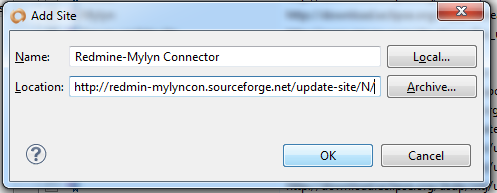
Now install the Redmine-Mylyn Connector, using 'Help > Install New Software...'
Choose to Work with: Redmine-Mylyn Connector, you should see the Redmine-Mylyn connector.
Check the 'Mylyn Integration / Mylyn Connector: Redmine', then click 'Next' to install.
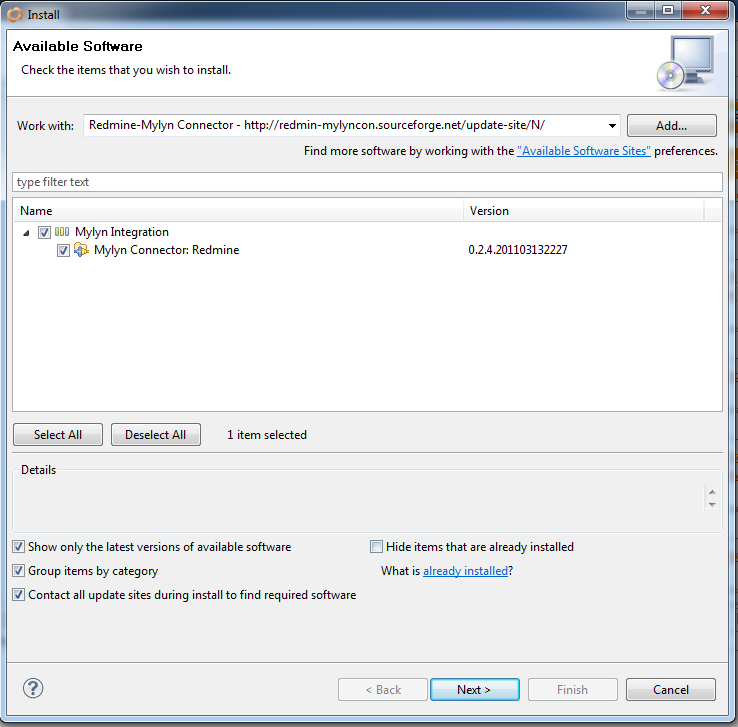
Follow the instructions to install...
Connect to your project¶
In Eclipse/Servoy, go to 'Window > Show View', open the 'Mylyn' folder and select 'Task List' and 'Task Repositories'.
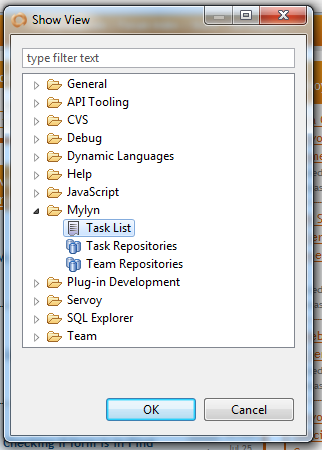
In the 'Task List' view, right-click and choose 'New > Query...'.
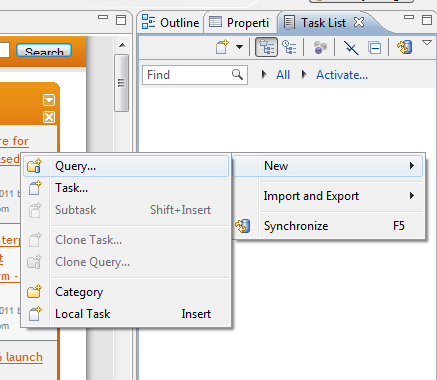
You will be faced with the 'Select a repository' dialog, where you will need to add the ServoyForge repository, click on the "Add task repository" button:
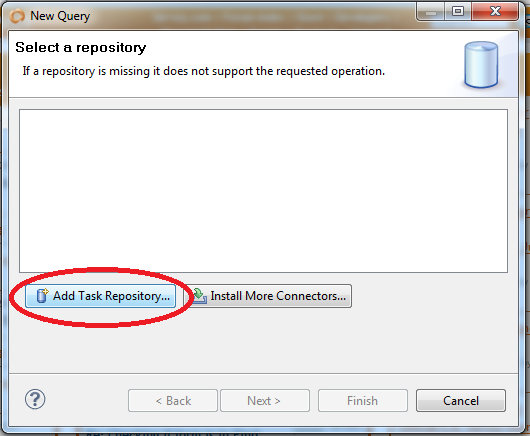
You will need to choose the Redmine-Mylyn connector in the next dialog:
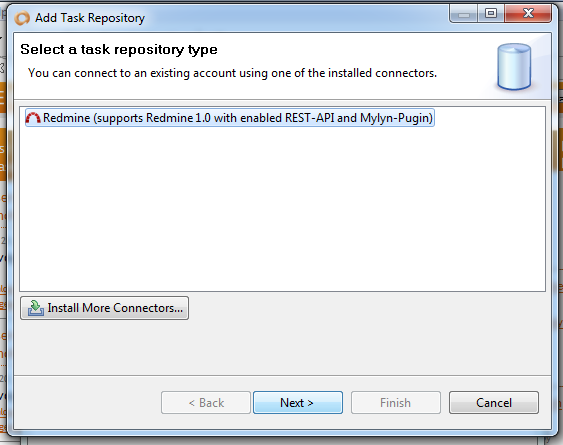
When you have click next, you will have to fill in the Repository settings:
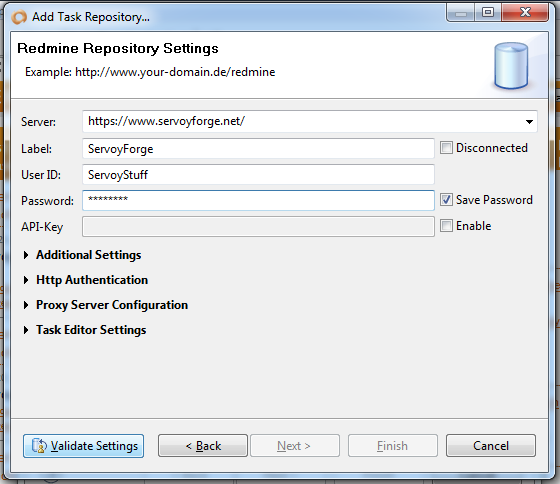
- Server: https://www.servoyforge.net/
- Label: ServoyForge
- User ID: enter the login you use on ServoyForge
- Password: enter the password you use on ServoyForge - check the "Save Password" box if you don't want to be prompted each time you connect with Mylyn
Click on the "Validate Settings" to validate that Mylyn can connect to ServoyForge using these informations, if that's the case, the next button will be activated.
Alternatively (instead of using your login/password), you can use your personal API-Key, if that's the case, click on the "enable" checkbox at the right of the API-Key field:
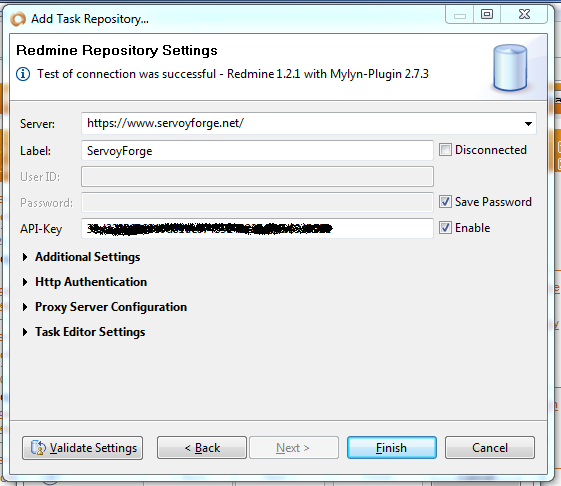
You will find your API-Key on ServoyForge in your account settings...
Once logged on ServoyForge, click on the "My account" link, at the top right of the web page.
In the side bar on the right, you will be able to retrieve your API-Key (either create a new one, or show yours):
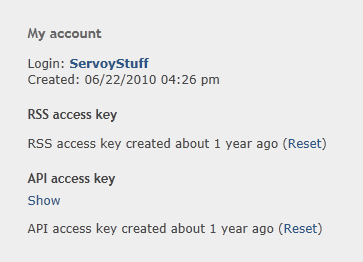
Copy this API-Key and use it to log-in using Mylyn.
Once you have setup the repository, click next to create a query:

You will need to create a new query, by selecting <<Create a new query>> then clicking next in the Edit query window:
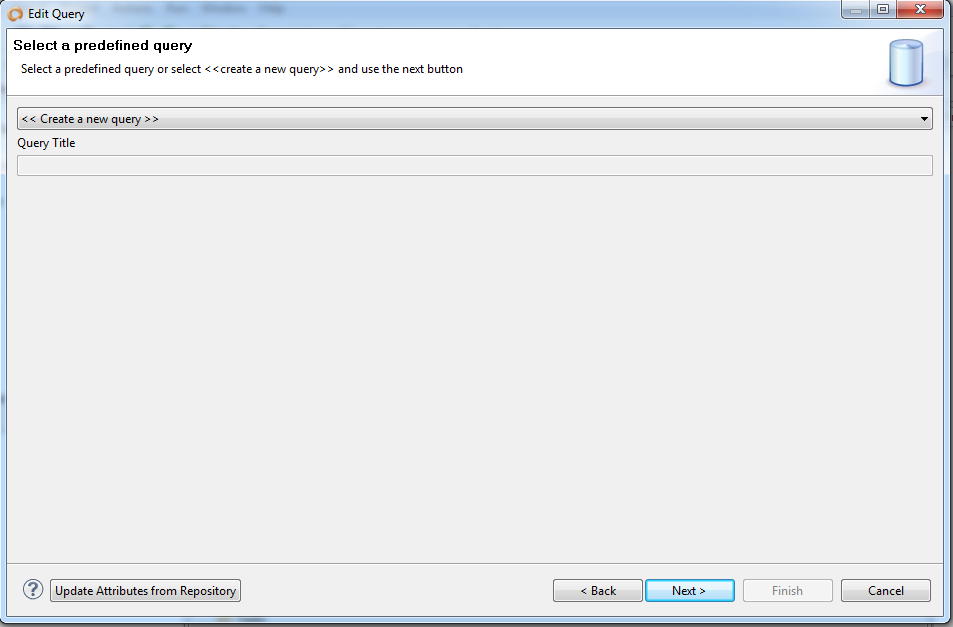
Then give a name to your query and select relevant filters (by default if you leave everything, you will retrieve ALL ServoyForge issues!).
For example, select the project_id:
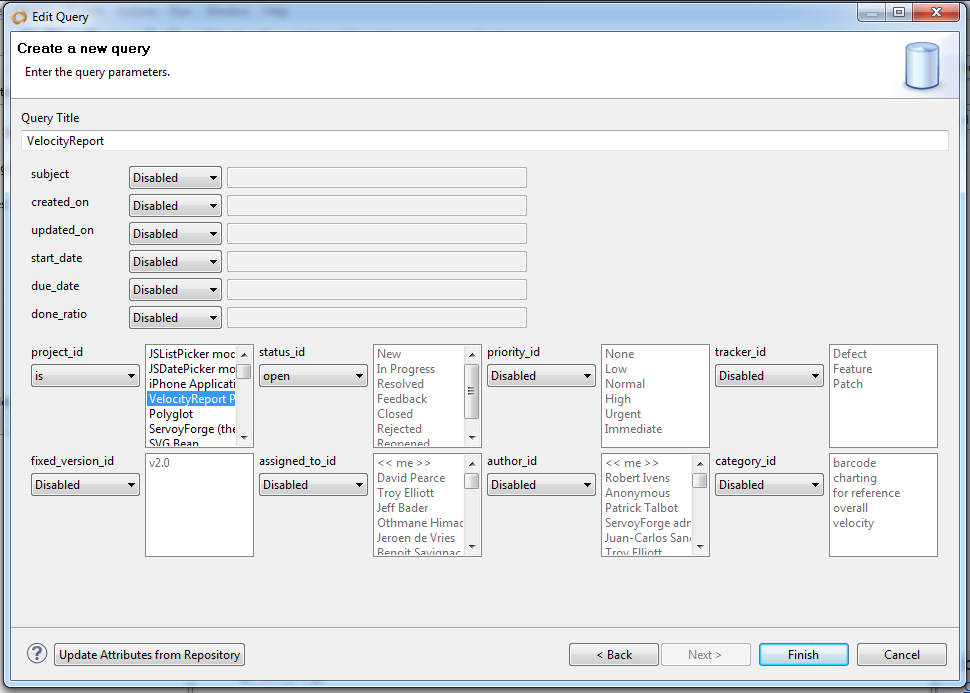
Now your query result will be listed in the Task List panel, and you will receive updates in real time right in your development environment.
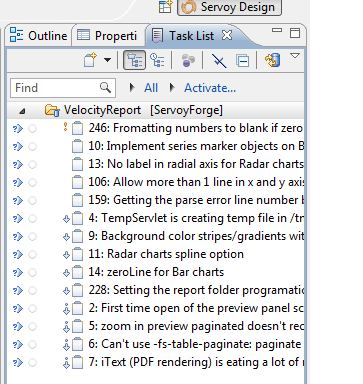
To know more about Mylyn and how to better use it, refer to the Eclipse Mylyn documentation http://www.eclipse.org/mylyn/